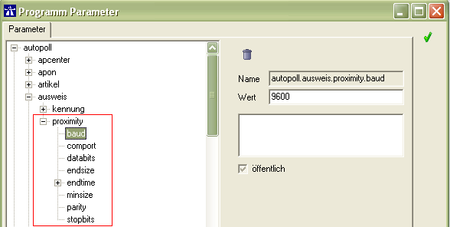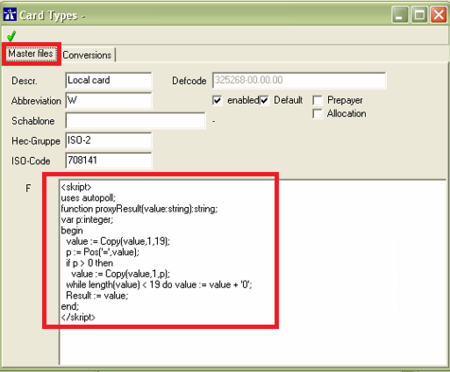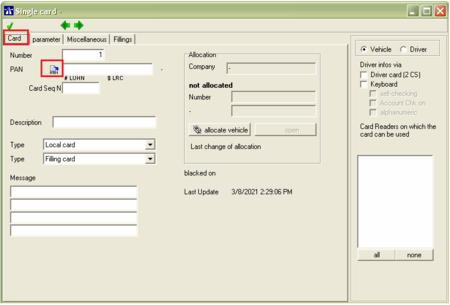EN tabletop card reader
Preamble
In Autopoll it is possible to configure a tabletop card reading device which is already connected to the computer on which Autopoll is running. With that configuration it is possible to import the card identification (PAN) directly from the card when entering a new card. No manually input of the PAN required.
It is recommended to configure a tabletop card reading device in corporation with the Autopoll hotline. The technical basic data/information like the serial port number, the Baud rate and some testing cards should be prepared and at hand.
Parameter
Open the corresponding parameters over Settings-Parameter.
Baud: the (Baud) rate with which the tabletop card reading device is communicating with the computer
Comport: the serial port of the computer to which the tabletop card reading device is being connected to. With 'K' a reading device integrated into a keyboard is being addressed.
If required the old parameter "autopoll.ausweise.proximity.oldversion" can be activated and used. This parameter activates a technical outdated mode to communicate with older tabletop card reading devices. (downward compatibility)
Conversion
If the wished result cannot be achieved with the above mentioned parameters, there is the option to additionally edit the card identification (PAN) in the card type. E.x. adding a LUHN checksum or filling up the PAN with leading 0 etc.
At the latest this is the moment when you should contact the Autopoll hotline for further support.
Open the corresponding and active card type over Settings-card types.
Testing / enter new card
To test the above mentioned parameters and above mentioned conversions during the installation or by entering a new card, proceed normally when entering a new card. Open data-cards-single cards (or the corresponding card type), press the button "new" card, put the card on the tabletop card reading device and press the button. The result should be displayed in the field "PAN".